The Recent page displays your recent calls in chronological order.
Available features:

The Contacts page displays your contacts in alphabetical order.
Available functions:

The "CR only" page displays the information registered in the Call Register in chronological order.
Available functions:

The Notifications button displays a list of registrations that have not been recorded yet.
Available functions:

Call registration
Checking registered information in the Call Register
You can display registered information on the "CR only" page. By clicking on a contact or phone number you can see all previously registered events and notes.
Display registered information in the ongoing call window
For an incoming or outgoing call on a given contact, all previously registered events and notes can be viewed in the call window.



1. Enable application
You can turn Call Register on and off as the default call handler.
2. Required setup
Some manufacturers' phones require special permissions. If these privileges are not set correctly on first start-up, Call Register will not work properly. This menu item is designed to help the user navigate to the appropriate manufacturer-specific settings page where he can again make the necessary settings.
3. Default start page
You can set the Call Register application to start with the Recents (default), Contacts or CR only page by default.
4. Theme
You can choose between two themes, light or dark. If you select the "System-based" option, your phone will set the light or dark theme.
5. Left- or right-handed mode
You can choose to set the Call Register button to default to left or right handed.
6. Clear history
You can delete your previously registered calls. You can delete calls older than one week, older than one month or all your registered calls from the Call Register application.

1. SIM and data roaming
Menu item for managing SIM and data roaming settings. Directs the user to the phone's factory SIM and data roaming management page.
2. Quick call
You can set the quick dial pushbuttons. If you assign a contact to a specific number key (2-9), you can press and hold the number to start calling the selected contact. By default, number 1 is the answering machine.
3. Blocked phone numbers
Used to block and unblock certain phone numbers. It directs the user to the phone's factory blocked numbers settings page.
4. Silence mode
By default, you can mute the dialer buttons. If you like to hear the sound of the buttons, turn this setting off!

1. Save to phone
The "Save to phone" feature is enabled or disabled by default. When starting a new registration, the "Save to phone" function saves the contact details to the phone, otherwise only to the Call Register application.
The purpose of this function is to avoid the user's contacts list spamming.

1. Enable invitation email
By default, you can configure the system to send a notification email when a new event is added, if the partner has a valid email address.
2. Default duration of events
By default, you can set the duration to be set when adding a new event.

1. Enable call registration flow
Turn end of call notification on or off. When switched off, the notification will still be displayed within the application.
2. Enable notifications
End of call notification is displayed in the notification interface. If disabled, the registration window will be displayed immediately (not recommended).

1. Biometric protection
This setting helps to protect the information recorded in the Call Register from being seen by unauthorised persons. You may find it useful if, for example, your phone rings during a meeting but the stored information is very sensitive, so that the person standing or sitting next to you cannot accidentally see or obtain your private information.

Product information
1. Call Register version
2. Home page: Home page of Call Register.
3. Tutorial: redirects you to the Call Register Tutorial page.
4. End User Licence Management: Redirects you to the Call Register End User Licence Agreement page.
5. Privacy Policy: redirects you to the Call Register Privacy Policy page.
Social media (#callregister)
1. Facebook: Call Register Facebook group
2. Twitter: Call Register Twitter group
3. LinkedIn: Call Register LinkedIn group
Contact with us
1. Our contacts: redirects you to the Call Register Contact page.
2. Send Email to support: Opens the default email application and you can send an email easily to us.

The application contains known limitations, which will be implemented in future developments. Known limitations (at the moment) are: